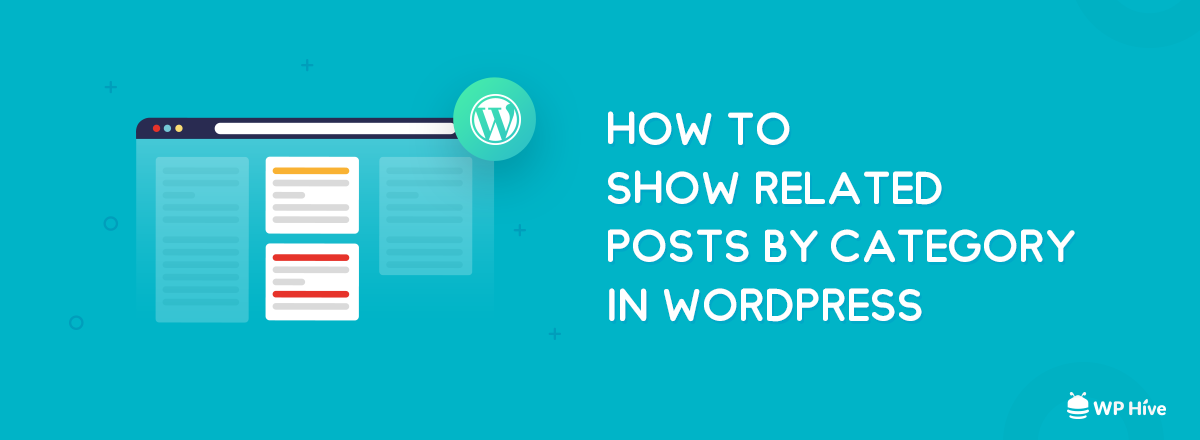
Engaging your readers to your site is a tough task to do. WordPress Related posts (by category) can help you to hook your readers to more content.
Engaging your readers to your site is a tough task to do. WordPress Related posts (by category) can help you to hook your readers to more content.
Let’s face the fact! We all want our visitors to stay more time on our site. As it helps us to decrease the bounce rate and increase the average pageview time that eventually leads us to improved SEO performance.
And to keep our visitors engaged on our site, we can simply make a trick. That is showing them related blog posts while reading a particular blog on our site. Just think from a reader’s perspective. Don’t you find it helpful when other posts you were looking for unconsciously comes automatically before your eyes?
Then let me guide you on how to show related posts in WordPress site with ease. We’ll do it with and without using the WordPress plugins. So, follow us to the end, and let us reveal the whole trick.
As you know showing related posts in WordPress means, suppose, you are reading a post about 10 amazing places you should visit before you go old. Below that articles, there may be articles on 7 haunted places you should see or places to visit in South Africa or how to pack your bag for traveling, etc.
Showing related posts in WordPress, you can;
* Keep visitors on your site for a longer time
These are the key benefits you will get if you display related posts on your WordPress site. Remember, the more pages they view, and the longer they spend on your site, the more likely they are to convert against your site’s goals.
We can display related posts on a WordPress site following both of the ways – using and not using a WordPress plugin. You can choose whichever method you prefer.
At first, we will learn how to show related posts in WordPress without plugin. So, let’s get started!
You might be wondering why you will do it manually wherease there are number of plugins available do to thae job.
Well, the main benefit is that you don’t have to rely on a third party (the plugin developer) for your blog to function. Another reason is that you’re not to take the risk of using a bloated plugin that can slow your site. Though it’s a very rare case, there is always a possibility to face the problem if you don’t use a trusted and authorized plugin.
So, use the below-mentioned code if you want to do it manually.
ID);
if ($tags) {
echo ‘Related Posts’;
$first_tag = $tags[0]->term_id;
$args=array(
‘tag__in’ => array($first_tag),
‘post__not_in’ => array($post->ID),
‘posts_per_page’=>5,
‘caller_get_posts’=>1
$my_query = new WP_Query($args);
if( $my_query->have_posts() ) {
while ($my_query->have_posts()) : $my_query->the_post(); ?>
When you see articles below your content how do you want them to be? Do you want them to be random or to be related to the current article you are reading? You want the articles to be below your post or on the sidebar, footer, or header.
A WordPress plugin for related post determines these things. They help you organize those related articles by their category.
Here we are going to use Jetpack plugin to show related posts in a WordPress site.
Jetpack is already a brand in the world of WordPress plugins. This works in diverse fields. This is famous for scrutinizing your posts and articles. The plugin was also featured in our annual list of best WordPress plugins
You can customize the settings of related posts in this plugin. You can add as well as exclude posts while showing related posts.
You already know how to install and activate a WordPress plugin. But then again, let’s see how to install and activate Jetpack on your site.
* Go to your WP Dashboard > Plugins
* Now type “Jetpack” on the search box
* Click on the Install button of Jetpack after getting the search result
* Finally, click the Activate button to make it usable
* To activate the Related Posts module, select Jetpack > Settings from your WordPress menu
* Then select the Traffic tab and scroll down to Related Posts
* Activate the button next to Show related content after posts to turn the related posts feature on
* You can then choose from a couple of simple customization options, enabling you to Use a large striking layout, and add a Related title to the section.
Congratulations! Now you know how to show related posts in WordPress using the Jetpack plugin.
If you don’t want to use JetPack, there are plenty of other plugins to choose from. Here we are going to introduce 5 Jetpack alternative plugins to you so that you can choose any plugin other than Jetpack if you want to.
Yet Another Related Posts Plugin (YARPP) is a popular option for displaying related posts on a WordPress website. YARPP provides some impressive features and will give you more control over the look and position of your related post section than Jetpack.
YARPP lets you select whether you want to display posts, pages, and/or custom post types, using thumbnails or a list view. You can also add a related posts section under each blog post, in a sidebar, or in an RSS feed.
YARPP uses its advanced algorithm, which considers content, post titles, tags, categories, and custom taxonomies, to display relevant content to your readers.
WordPress Related Post plugin is one of the most powerful plugins to display related post under post content on single post or page or custom post types, its also support to display related post under excerpt on archive pages.
You can conditionally choose to display related content under excerpt or content by archive pages like tag, category, date, author, search page, and custom taxonomy pages.
Inline Related Posts plugin is interesting. The name reflects how it works. Instead of showing related posts below your current content, this plugin shows the posts inside the content. This plugin is really easy to set up and makes the readers more absorbed in your content.
With more than 60,000 active installations, Inline Related Posts is already a popular plugin among those who need to show related posts on their WordPress site.
The word contextual in the name already hints you of its kind. This plugin brings out the posts that are related to the context of your text. It gives you a lot of options for controlling where your related content appears. You can automatically place them or manually place them using blocks, shortcodes, and widgets.
This is a completely free WordPress plugin that has already been installed actively 70,000 times so far.
This plugin gives you an easy way to add a related posts box with image thumbnails. If you’re just looking for a quick-and-easy solution, you’ll love this plugin. Moreover, it’s a free plugin.
However, it doesn’t include as many features as some other plugins. For example, you can base the relation on taxonomies (including categories and tags), but you can’t change the weighting or factor in other information.
If you want to bind your readers to your site, the related post of your content is important. There was a time when coding was the only way to get this facility on the page. But WordPress plugin has changed the scenario. Now, a beginner can install a plugin and enjoy related posts by category in WordPress.
Having said that you can show related posts on your site using your coding skill as well.
Don’t forget to let us know your feedback regarding this article through the comment box below.
This Post was originally published on wphive.com